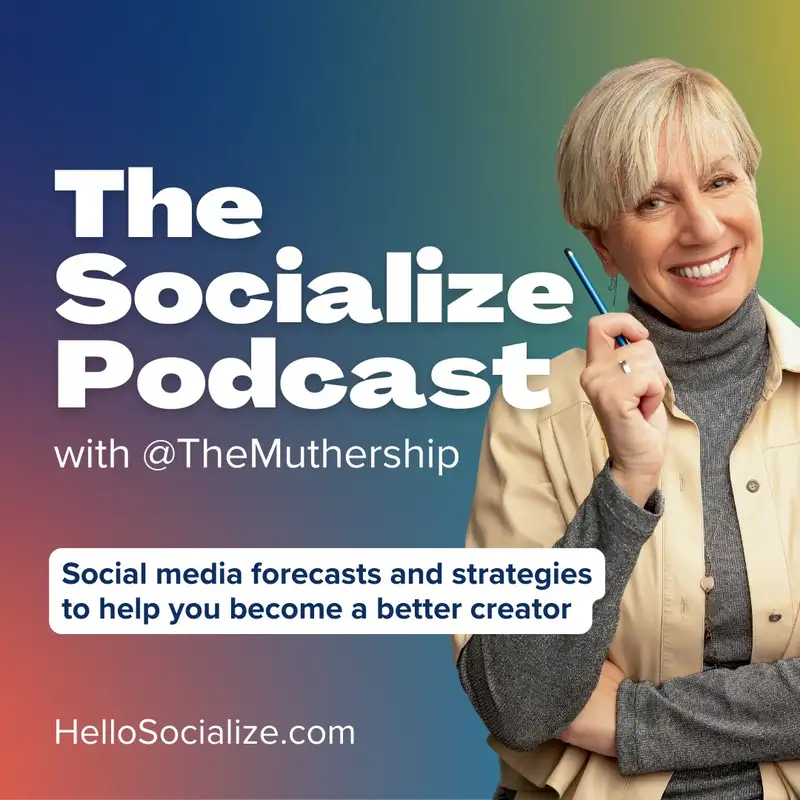The Socialize Strategy - Content Formatting
Welcome to the socialized strategy. Happy Friday. I am back from Tahiti. What an amazing vacation. If you were following my Instagram, I always post consistently on the Instagram story when I'm traveling for some reason.
Helen:That is where I think because I've been programmed from keeping my family in the loop on what I'm doing when I'm traveling. And so I'm so used to that, that that's my go to when I travel. So I try to post TikTok, but not as consistently because, I can't double post. And a lot of times my time is is minimal on the travel things just because I'm with family or I don't have as much downtime where I can edit on my phone. So I'm posting things on the fly, and I did a lot of Instagram stories, which was really fun.
Helen:But I will be posting more content on my TikTok about the trip in you know, after the fact because I have some content I wanna edit. But let's get into today's topic because the last one of last week's newsletters where I touched on formatting content and I try to go into a little bit. I had a lot of questions come out of that and I thought, you know what? Let me dedicate an entire newsletter to the topic and dive in a little deeper. And so we're gonna cover things today.
Helen:A few repeats just to just to kind of emphasize what I said prior, but we're gonna really hit a lot more points today. So stick with me and let's roll. Before I dive in, I should say I have a workshop today at 10 AM. So if you're listening to this in the morning and you didn't sign up for that workshop, it is an editing workshop. And I'm going to cover how to do videos where they're reaction videos, where you have something on the screen, you pause it, you react, you play it, you let it play a little more, then you pause it, and the different ways you can do that.
Helen:So I did a tutorial I posted, and it wasn't really a tutorial about it. It just shows all the different things you can do. Put it behind you, put it on the screen with you, put it fully in front of you. And I'm gonna do a whole workshop about that because I do think a lot of people, you know, no matter how much content I post about it or no matter how many tutorials I show with overlays and different techniques, I always get the same questions. So I'm gonna dedicate an entire workshop to it.
Helen:So if you have not signed up and you want to join, please do. And if you can't make it, there is gonna be a link to receive the replay. So get your name in there. And now let's get into it. How to format content for social media.
Helen:And what I'm always gonna say about this is it's a wild ride because I'm dealing with it in my production shoots when I'm doing for work for clients where we have big cameras and I'm not even shooting with a phone and we're figuring out how to format it, how to protect for the 9 16, for the 1 by 1, for the 16:9. And it's really become a thing. And quite honestly, my TikTok expertise has come into play so, so hard core on my production life now that I'm the expert in the room when it comes to the formatting topic. And so a lot of times I'm teaching my DP things about what I'm looking for for a client or the client's requesting something, and sometimes the account team doesn't even know what how to achieve it. So it's been really, really helpful for me to have embraced social media the way I did during the pandemic.
Helen:It really changed the game for my career. So I'm pretty excited about that. And if you think that social media is you're not making money or you're doing it and you feel like it's a waste of time, I guarantee you there is something down the road for you in it because there's a reason for all of this. I truly, truly believe that. So let's get into formatting.
Helen:You might post something only to see after the fact that, oh, I have black around the sides or around the whole video. It's not filling the phone screen or your text is too high or it's not visible because of the caption. Lots of these problems can be easily avoided by keeping a few things in mind. So I wanna start with what I use as a strategy, which is how to decide how you wanna format your content. And your decision is depending on you and where you like to post first.
Helen:What is most important for you in terms of posting? Which platform do you choose and you lean on? So if you lean on Facebook more versus Instagram versus or TikTok more, or if you lean on YouTube more, there's gonna be different ways to approach it depending on where you are prioritizing. That needs to drive the boat in terms of what you're gonna do for your filming, at least in my opinion. So, for example, if TikTok or Instagram or even Facebook reels or YouTube shorts are your first priority, you're gonna wanna make sure your content is formatted vertically for the vertical phone screen.
Helen:And you probably want to shoot in that format. And I'm gonna get into okay. I'm gonna get into a little later. Well, what if you want to use that same content on YouTube? We're gonna talk about it.
Helen:But you can if you shoot in vertical format, you have it set for all the platforms that require a phone to view. Alright. So you're gonna be in better shape. But if YouTube is your priority platform, then you're gonna wanna think about, okay. Do I want my content?
Helen:Like, for example, this podcast, I posted on YouTube and I'm posting it in horizontal format because I feel that a podcast, especially sometimes I have guests. So I want the vertical I want the horizontal frame so I can fit my guest next to me on the screen. So I have decided to commit for the podcast to horizontal format. And what does that mean for my social media? Well, 2 things.
Helen:I either have to shoot the podcast twice, which hello, I don't have time for that. Plus, I won't remember all the things I said to do it twice. So for editing for my social media clips, instead of shooting the whole thing twice, once horizontally and once vertically, I shoot slightly wider so that I can crop in on myself for my social media clips. Because my social media is just teasers. So I'm not too stressed about how perfect the vertical cropping goes on each one of those.
Helen:I just really focus more on the horizontal framing, and I wanna make sure I'm happy with it. And then I go bang and I cut. One thing about doing that, which I'm gonna get into, is that you the reason to shoot wider is when you cut it, you need more headroom than you think. Because there's vertical frame is much narrower narrower than you think when you crop in on these videos. So I'm gonna show some examples but I'm gonna get when I get to that next part.
Helen:So let me keep going. So let's start with filming horizontally. If you prefer to film horizontally like I'm doing here and crop for social media for your social media clips, your teasers. There's I guess you could say 2 or 3 quick quick tips that you need to keep in mind. 1 is what I said shooting much wider and I'm gonna show you examples of why.
Helen:When you shoot much wider and I have lots more headroom and I'm way back. My I'm so far away from my phone. I'm almost, whatever my arm's length plus another foot away from my phone. I have to get up to stop and start. So that's how far away you need your phone to be if you want to be able to crop for the vertical frame.
Helen:Even so, when I crop it, I sometimes feel like it's too close. And I'm gonna show you the examples in a second. But let me keep going. So the second tip is when you add elements such as titles and graphics, you wanna make sure you first export your video clean so that you can add those titles and text either in the native social media platform that you're going to. So whether it's Instagram, TikTok, Facebook, or YouTube Shorts, you wanna add the titles in there.
Helen:If you don't wanna spend the time doing that, that's fine. You can add the titles in CapCut or whatever editing program you use. But when you place your titles in a horizontal frame, just like I've placed the logo over here, I won't place that logo there when I'm in the vertical cut. I'm gonna put text up here or down here when I'm in the vertical cut. So if you're watching this on YouTube, you're getting to see my gestures.
Helen:But sorry if you're just listening. But you are gonna see examples which are in the show notes. So everything I'm talking about, I'm showing I'm gonna put examples in the show notes. Alright. It's in the newsletter already to the examples.
Helen:So if you find that the cropping doesn't look great in vertical, there is a third option besides just cutting it down and making it skinny and vertical. And let's say your face is too close and you don't like it. You can put a graphic behind you, and so that the graphic fills almost the top and the bottom and then you can be in the center and you don't have to be so cropped in. So now with all those three things said, I'm gonna show you on my phone right now. I'm gonna open up the the different framings, and I'm gonna show you a prior podcast.
Helen:Let's see. So you can see tap it. You can see what I have framed here, which is a a horizontal frame. I have a logo in the bottom left, and I'm kind of far back from my phone just as I appear here on screen for you now. I'm kind of far away.
Helen:Now when I crop it, there's 2 ways to do it. If I crop it all the way in, I'm very close and you can see my shoulders got cut off. So even though I kept the phone way back, it still cropped my shoulders pretty much off. So an alternate version, let me swipe again, Is to put a graphic behind and now I can keep my shoulders in because I don't have to crop in quite so far. So there are ways around when you're cropping a horizontal to create a vertical.
Helen:There are ways around Having to go in too far where suddenly you're on a close-up of your face and you're like, oh my god I can see every pore on my skin. I don't want to be that tight. There's options for you to be a little further back Obviously, you could post your horizontal video on your social media platforms, but it's not usually gonna get the most the same engagement. So I don't I don't recommend doing that just yet. I know TikTok's trying to be more, I guess, horizontal in their formats, but it doesn't really it doesn't really work yet.
Helen:It's not really getting the engagement they say it's gonna get. So consider the 3 options for when you have a vertical frame. The other thing is if you're shooting something where you have, 2 people. If you're doing a podcast where you have 2 people and you have to put that vertically, a lot of people are stacking. They they have their podcast guest on top or bottom below them, so they edit and they stack them.
Helen:I actually recommend just cutting back and forth versus going through the trouble to stack. You can just cut from 1 person to the next, so you're not doing all that. But you can do whatever time you have when you're editing. Alright. So that's food for thought on getting your horizontal content into the vertical format.
Helen:I never know if you can hear the sirens in New York City because I'll I'll be talking away and then my god. The sirens. It's like they're coming right into the house. So I don't know if you could hear that, but I'm gonna listen and see if I do hear it. And then I won't have to mention that again.
Helen:But okay. Now, let's just talk about the editing. So if you're editing in a separate app, that can be helpful because you're creating your 1st baseline version that's gonna go to your priority platform. And then you can make your edits and adjustments for the other apps. So when you use the editing apps, you want to make sure you have the correct aspect ratio set.
Helen:What does that mean? I'm gonna really explain this in detail. So stick with me because I know a lot of people are gonna be mind blown when I share this one hot tip on how to make sure this works. Okay. When you're when you add a video to CapCut, it automatically grabs the framing of how it was shot.
Helen:So if I'm gonna edit this podcast right now, which is in horizontal format, and I add the podcast to CapCut, it creates immediately a 16:9 horizontal frame. Great. I do all my edits. I export it. I clean up the beginning the ending whatever I you know pressing the start button, and then I export the video.
Helen:If I now want to create a 9 by 16 version of the whole thing, which you probably don't need so let's just do it this way. Let's say I keep editing it and I have my horizontal video done and then I edit a social media teaser. So I edit a 30 second teaser clip of this podcast. I edit that in the horizontal format and then I export it now I have a horizontal teaser wonderful so I can go into my photo app and then I can tap edit on the video. You know, you open it in the photo app, you tap edit on the video, and then you can tap crop and then you can create your crop right in your photo platform.
Helen:If you don't know how to do that, a lot of people find it easier to do it right in capcut. So now I'm gonna explain how you do that nice and slowly. Nicely and slowly. Okay. You start a new project in capcut.
Helen:Whatever the first video you add to the project, it's going to set the ratio in that frame. So here's a hot tip on how to always make sure you have your framing set correctly. Pick first another random video that's in the nice full screen vertical format and add that to the project first, and then add your horizontal teaser. So the order is you pick any nicely formatted, nicely shot vertical video, anything. Like, it takes something out of my phone that I filmed on the street or anything, whatever I filmed.
Helen:And I pick that, you know, when you pick multiple clips, pick that as your first clip. Then your second clip is your horizontal video because CapCut will recognize the format on the first video or photo you add and it will set that framing for the whole video. So if you pick, for example, a photo that's not shot full frame. You know how photos in your phone are a little bit Unless you have your phone set to take pictures full screen, it's a little bit cropped. Or if you add a video, a horizontal video first, it's gonna automatically put you back in horizontal form and that's never gonna get you to the vertical export that you're looking for.
Helen:So hopefully you followed me on this. When you are when you start a CapCut project, first thing you do is add a vertical video. And then number 1, like, you know, that you pick that one first, then you pick second your horizontal video, Then you open up the project and you just simply delete the first video, tap on it and delete it. And now you have that horizontal video, but it's in a vertical box. So you can tap it and use 2 fingers and increase it, so it fills the vertical frame.
Helen:I know this is so visual that I'm gonna make a tutorial about it. So tutorial for cap cut full screen. And hopefully, I can get a tutorial posted because this is important. And I think so many people need to know this because how many times am I watching videos on TikTok? And you could tell the person edited in cap cut because at the end it has the little cap cut logo that zigzags up.
Helen:And I'm like, oh, they edited in cap cut, but they weren't even formatted for the full vertical. Like there's black at the top and the bottom or there's black around the sides. So to guarantee that your CapCut project is formatted correctly, just add first in the project any vertical video you have in your phone that's full screen. And that will set the tone for the project. It's a quick cheat on how to get your right aspect ratio because I don't think in CapCut, at least I haven't found a button where I can set it before I start the project on every project.
Helen:I'd always you'd always have to go to the settings, and I don't feel like going to the settings every single time. So that's the cheat code for how to make sure that your cap cut videos are formatted correctly. And I promise you there's a tutorial coming about this because I know people need it. And it's like one of those poof when you have, like, a mind explosion when you learn something. It's one of those one of those, like, secret, like, call it the Easter eggs I put in some of my tutorials.
Helen:Alright. So that's that. Now we're talking about editing adding titles and graphics. When you're gonna add titles and graphics, as I said before, it's always helpful to add it in the app you're posting in because the algorithm likes it. However, do I do that?
Helen:Not all the time because it's time consuming to do it. Here, I have to do it for TikTok. Then I gotta add the titles again for Instagram. Then I gotta add the titles and the the graphics again for YouTube shorts. I I mean, sometimes time is of the essence, and I just need to get it out on all the platforms.
Helen:That's more important than worrying about the algorithm or what it likes. So you really have to decide how important it is and how much time you have. Because otherwise, you can simply do a lot of the text and titles and things in CapCut before you export. Then your video is ready and it's just boom boom boom. Just farm it out.
Helen:So I'm gonna leave that to you. It's one of those things where it's personal choice, personal time, and dedication. But here's another another hot tip. If you don't want the algorithm algorithm to recognize something in your video, put it on in capcut. So here's a perfect example.
Helen:Almost always now at the end of my tutorials, I put my website up there. But I always questioned, do you think that TikTok will recognize that I'm putting a dotcom and trying to steer people to another platform, meaning my website? And so, therefore, I purposely put the website on every time in cap cut so that the algorithm doesn't know it's there. It's just part of the exported video. So now I'll say the words legally or illegally.
Helen:If you're looking to hide something from the TikTok algorithm, from the Instagram algorithm, from the YouTube shorts algorithm, put it on the video before you export it so that it's embedded on the screen and the algorithm isn't recognizing it as added text. Well, I hope that was clear. We're sharing a lot of, secret tips here today. So hope you enjoy it. I wonder if you know some of these or if some people have figured these out, because this is just me playing around as I went.
Helen:And I realized that sometimes using the word podcast on a YouTube sorry, on a TikTok video or an Instagram video suppresses it. Yesterday, I posted a YouTube tutorial because it's something I learned that I wanted to share about YouTube. It barely got any engagement because I didn't even try and hide it. I said the word YouTube in the video multiple times. Clearly, the algorithm was picking up my audio and my captions.
Helen:So, of course, it knew that it was about YouTube. So, of course, it didn't get shared because it's not about TikTok. I get it. But often I want to share the things anyway, and I don't want to waste my time trying to but often I want to hold on. But often I want to share things anyway, and I don't want to be worried about if I'm hiding something from the algorithm or not.
Helen:I just like on a wing and a prayer, I just need to get it out there. So that's one little second little hot take on what you can think about when you're trying to put your titles on there. And the last thing I went into way more detail on the previous episode, so I'm not gonna beat it to death right now on this episode. But as I said, make sure your text is in the center square. Make sure it's not too high.
Helen:It's not too low. It's not off to the side too far. It seems like when you post on some of these apps that it increases the size of things. And so the text, it looks like one size, and then it gets bigger when it gets posted. So hey.
Helen:Always on the air on the side of safety. Make it a little smaller. Keep it a little lower or a little higher. Keep in from the bottom, and make sure you're covered in that department. Okay.
Helen:Onto the questions. I had a few that I thought were relevant to this episode. So I'm dragging them in here. So the first one is, please explain what in feed means. I don't get it.
Helen:So I tried to really show this well last time, but it's sometimes it's just hard to understand. When you're in Instagram and you're scrolling on the little house where you're scrolling through posts, sometimes you'll see still photos. Sometimes you'll see videos and you're scrolling. That is called infeed. If you're scrolling and you get to a video and it's a Reel and you say, oh, I wanna see there's some things missing.
Helen:I can't see all of it from the top or the bottom. So you tap on it and it gets full screen on your phone and it fills the top and the bottom. That's being in Reels. So now you're in the Reels feed versus being in feed on the, I guess, you would say the Instagram regular feed. So now you're in the Reels platform versus the in feed where you're just scrolling through and things and you haven't tapped in.
Helen:I love to use that term tap in. When you tap into a reel, it takes you in where it's sized like TikTok, where it's big full screen. But when you're just scrolling through and it's in feed and it's not fully in reels being viewed, that's what the difference is. Oh, my gosh. Another to another tutorial I need to do in feed versus in reels.
Helen:Okay. I'm gonna do one about that. That's important. Alright. Now the next question.
Helen:If I post longer format vertical videos on YouTube, is that bad? And I'm gonna tell you that because I lean most on tutorials for TikTok and Instagram, I don't shoot them in horizontal format to post on YouTube. I'm just like, whatever. I'm posting them on YouTube. Even if sometimes they're an 8 minute video, it's an 8 minute vertical video on my YouTube.
Helen:And trust me when I tell you people still watch it because if they want the information, they don't care. They'll, like, forego, look worried about the sides are black or don't have anything on it when they're looking at it. Or maybe they're looking at it on their phone, so they're seeing it bigger anyway instead of their laptop. I would honestly say I don't really think it hurts you. But, again, if I was only a YouTuber, I would be shooting in horizontal format even for the tutorials.
Helen:So it's only because I'm putting it there as as another place for my content to live. So it's not bad. Bad is the bad word. I hate that word. Nothing is bad.
Helen:It's just a personal choice. Okay? It's really a matter of, is it important to you to have your YouTube videos look very YouTubey and horizontal? Or is it more important for you to be quicker able to get your content out there and not have to do it twice or worry about formatting in that way? And then the last question for today, I do my editing in TikTok.
Helen:Is it okay to just save and share on other platforms? And to this, I say, yes, absolutely. If you like to edit in TikTok, that's where you're comfortable and you feel good because the music's there and whatever, whatever, And you have the save button and you can save it. Hell, yeah. I don't mind at all.
Helen:Just post it on other platforms. You will notice that on Instagram, if it has music on it, Instagram will put you in the music category. It'll find the music and it'll put you in that music bucket. But if you post on YouTube, I'm not sure how Facebook works, but if you post on YouTube, you could get muted because you use the music without adding it in YouTube. So in that case, when you make the video in TikTok, if there is your voice on it and music, it's gonna cause you problems on YouTube.
Helen:And so I don't know if I'd recommend that. If it's just music on the video, then you can always add the music back in YouTube. But if it's music in your voice, you you are gonna have a problem. So what I recommend there is save the video before you add the music in TikTok, like do a clean edit. If you're if it's a speaking video, do the clean edit, save it, and then add the music.
Helen:So just it's a matter of the order that you work. My goodness. We covered a lot today. That was fun. I think you be the you could be the judge of that.
Helen:If it was fun, leave me a nice review. That would be so nice. And I will be sharing tutorials on some of the things that I talked about here. So if you're panicked and you don't understand some of the things that I said about the capcut project thing or the infeed and in reels, I will be doing proper tutorials and sharing those soon. And then, of course, I will link them in the newsletter.
Helen:Thank you so much for being here with me. I'm happy to be back even though Tahiti was phenomenal, and I say, wow. Stunning. The the water, the fish, the, the life is underwater is so much more than the, a lot of the places in the Caribbean, which have become so commercialized. So it's beautiful, but it's always great to come home.
Helen:I love the big apple. I love New York city and I'm happy to be back. And I also get energized again for work. I have lots of projects coming up and I'm really, I'm really excited about them. So that's it for today.
Helen:You guys have a wonderful weekend. I don't even believe it's the weekend already. Because I feel like I came back and I was so hard into work that it's like, wow, the the week passed and I'm already at the weekend. So I'm happy. But, enjoy your weekend and I'll see you Tuesday.
Helen:Thanks for being here as always.