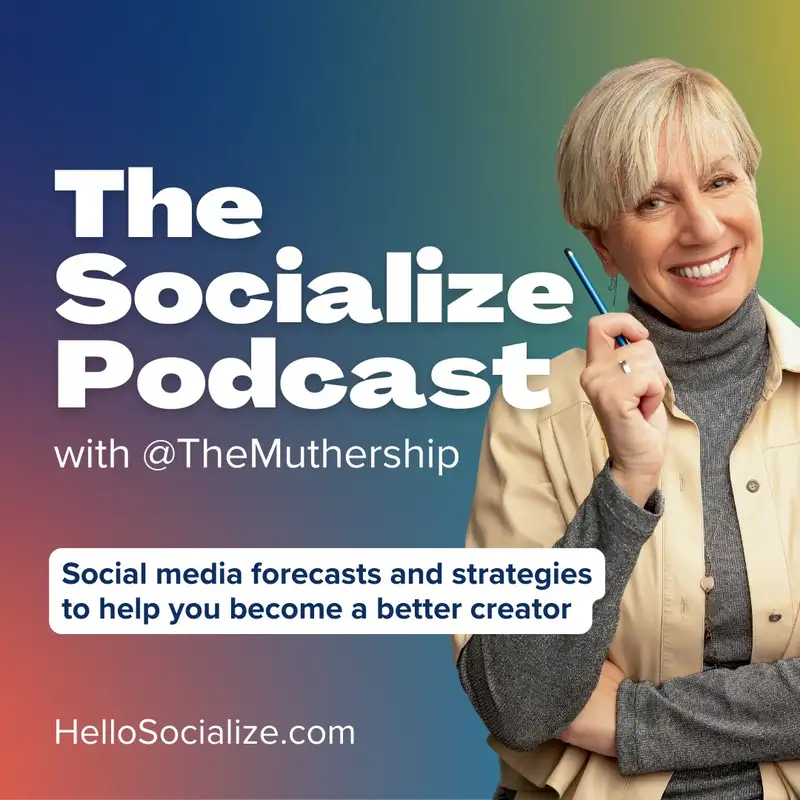The Socialize Strategy - Content Storage Tips
Welcome to the socialise strategy, the Friday edition of the socialise podcast where we take a deep dive into the topic of the week. As always, gonna give you a little update before we get started. And I think I mentioned this last week, but of course it's causing us headaches, lots of headaches. But our new website is live and live and kicking. Hellosocialize.com.
Helen:And we are very excited about it because as I mentioned, we have a tab at the top which says learn. You can pick tutorials, workshops, or courses, and all is fabulous on the website. The issue we're having is that it has triggered somehow that our newsletter emails are going into people's spam. Very frustrating because we work so hard on it, and it is obviously not getting delivered to a lot of people now. So it's a little upsetting and we're trying to figure out how to work around it.
Helen:We can't email people to let them know because the emails are going into spam. So we may have to try a a tactic that we're gonna embark on, which is emailing 50 people at a time to make sure that they see the news letter. Very, very upsetting situation we're in. But we're trying to power through it and not let us take us down. But it is really upsetting.
Helen:So if you know anybody that thinks we've stopped sending the newsletter, in fact, we haven't. The only problem is it is probably in your spam. Alright. Let's get on to it, and let's talk about the topic of the week. And I have been wanting to talk about this one a lot because so many people ask me how I manage the storage on my phone and how come they're always running out of storage on their phone.
Helen:It is an endless battle of a content creator. And I will tell you that because of work, I have a second phone for my content when I'm shooting for work things. Meaning when I'm at a commercial shoot, and I'm shooting behind the scenes, or I'm shooting TikTok videos for the clients, I have a separate phone for that. But for my regular content for my social media, I just like you, we all have a battle of dealing with the storage on the phone. So I have made a personal mission of my own to manage my storage, and I'm going to share those tips with you now.
Helen:Because it has been an ongoing frustration where I'm trying to get ahead of it. Did you ever were you ever in a situation where you're trying to take a photo and it says you have no storage left, so you can't even take a freaking photo? So upsetting. So here's how I have dealt with it, and and it seems to be working, and I'm staying ahead of it so far. So let me share.
Helen:Because it certainly can take a toll on the limits on your smartphone and take the toll on your patience. The first thing, and I've been doing this for a while now, is making albums to stay organized. And there is twofold reason for making albums. Number 1 is that it will make your content more accessible quickly. So let's say you were busy and you needed to repost something.
Helen:For me, for example, if I wanted to repost a tutorial, I now have an album of tutorials that I can go into, scroll through, and pick whichever video I want to repost. That's really helpful. But another reason to have albums is so that if you wanted to do a quick delete on a bunch of things, you can have those in a folder. So you can even make a folder of delete these eventually type thing. So you can have a folder where you're telling yourself that these are videos that you can delete at a later date and that could be a really helpful strategy for when you're ready to delete, you can go through them quickly.
Helen:And I really mean that to say, if you're just making a silly dance video on TikTok where you're just doing this one for fun and it's not something you really want to save, putting it into a separate album of potential deletable content is helpful. So that's number 1. Once you have those albums organized, you will also have the benefit of if you wanna post content and you wanna pull clips from certain videos to make a montage at some point, you have them all handy. So it's helpful for managing storage and also for repurposing content and creating new out of those videos. So it's really gonna help you in a lot of ways.
Helen:So that's probably the first and most important thing to keep yourself organized in order to be able to keep yourself managed. The next thing is, and this is a big one for me because when I record tutorials, I tend to record sometimes 5 minutes, 6 minutes, where I'm going on and on and on talking about something and then I edit it. And it's done and it's edited. So then I don't need to do save all of those older videos where I'm doing the 5 minutes and 6 minutes of explanation that gets edited. So once your video gets edited and you've don't any longer need those longer outtakes per se, you're gonna delete those.
Helen:Because if you have your trash set to empty the trash after 30 days, you still have a 30 day grace period to get those back. So that's a big part of managing your trash on your phone is making sure that your trash deletion because once it goes into the trash, it stays there for 30 days before the phone or whatever you have it set to. It may be set to never delete or delete after 30 days. There's a few different options. And once you select how quickly you want your things to be deleted, you can know that it's there, delete it, and then know that I still have 30 days to turn that around if I need that back.
Helen:So it's a a little kinda safety net for your content, so that when you delete, it's not going away immediately. On the other hand, if you need to delete and you find a big video that you have in there for some reason and you say, oh, I need to delete and get storage on my phone now, Deleting a video and then emptying the trash immediately or deleting it out of the trash will help you free up some space on your phone. So knowing that that trash is your backup space is helpful for a lot of different purposes. 1 is it's like your safety for not deleting immediately. And number 2 is if you really need to get space on your phone urgently, you can delete one of those big files out of the trash right away, and that will free up your phone.
Helen:Okay? So deleting that raw footage is key, and I am guilty of leaving it a little too long. But what I've been doing, which is my next tip, is doing the monthly cleanup. This one is probably your biggest best friend when it comes to keeping on top of things. It's really difficult to wait till the end of the year or let 3 months pass and you're going through endless amounts of videos that you've created on your phone to try and delete them.
Helen:So now when I'm doing my monthly, I do a monthly, transition video where I do a monthly head turn because I'm I'm doing that every year, a monthly head turn where I see how I progressed each month through the year. So I have an alert set on my phone for the 1st of the month. And when I see that alert, it also alerts me to clean up the prior month. And what I do is I simply find time, whether it's at night while I'm watching TV or something, I scroll through and I delete. Because I know, again, it's gonna sit in 30 day trash and if I change my mind tomorrow and panic that I deleted something, I can get it back within 30 days.
Helen:So doing that monthly cleanup is key. And you'll find things in there. You've screenshotted something, or you took a picture of something at a store because you thought you wanted it. All of those things that you just randomly do, and you don't need them, but you forget that you did it. So doing that monthly just look see is a manageable way to stay on top of it.
Helen:That is so helpful. Somebody else gave me a tip along the way, which is type in your search bar today's date. So we'd say March 22nd, and just type March 22nd, not the year. And then you can go through all the photos for all the March 22nd in your phone, and you can do it day by day. So that's another tactic if you like that.
Helen:That I I did it for a while, but I then when I get busy, I forget and then days go by and I don't keep up with it. So it's for me, it's easier to set it for the beginning of the month. But if you're a person who has 10 minutes a day and wants to look at that day for all the past years, you'll be amazed at what you can find and what you can delete from previous years, which is also another way to tackle it. But really deleting is key. You think you need to save everything and if you're a hoarder type saver person, which I like to save save everything.
Helen:I mean, look at my emails. I can't even figure out how to get ahead of email. That'll be a separate topic. Maybe you can help me with that. I can't seem to get on top of my emails, but I'm staying on top of my photos and my videos.
Helen:It's just key. So that's just, making a habit of it is what's gonna save you. Make the habit of it. Alright. Next thing, deleting drafts on your social media apps.
Helen:And this does take this could also take a toll on you emotionally because I have a lot of drafts in my TikTok. And I have those drafts there. Because back when I was first on TikTok, I was trying things a bunch of different times and then never post them or I would try a dance and I try a bunch bunch of attempts and I'd never post them. And now it would take me so long to go back to those beginning TikToks and delete them 1 by 1 by 1, because I think I have like a 1000 drafts or something like that. I've been staying on top of it recently.
Helen:So my it's been stay it stayed around the 1,000 mark now for a year or 2. But it's those fur that 1st year's content that I need to go back to, and I need to dig back down deep and go delete, delete, delete. But it's gonna be time consuming, and it also has some memories for me. It's almost like a little TikTok memory album from back in the day when I was just a young TikToker in 2020, learning my way around the app. And I was so, you know, nervous and trying different things and not posting them.
Helen:So I probably could go and delete the app and then reinstall the app. Well, I know it would delete all the drafts, but I'd rather take the time and look and see what I'm really deleting. So if you're if you're a person who has been hoarding those drafts and you haven't deleted them and you just don't have time and you're like, I'm never going to look at these drafts again, but I just don't have time to go back through them. You can just uninstall the app, reinstall the app, and all your drafts will go away. A lot of people do that by mistake, and then they're writing to me and asking me how to get their drafts back.
Helen:And the answer is, you can't, unfortunately. Once you delete that app, the drafts are gone with it. So make sure you are positive that you don't care about your drafts when you've when you decide you want to delete your app because you have some reason why you wanna reinstall it and think you're gonna get more features. A lot of people do that. They think, if I delete the app and I reinstall it, maybe I'll get the edit feature that I don't have or the green screen option that I'm missing.
Helen:And what happens is they lose their drafts instead and they never get the feature they wanted. So be mindful when you're about to delete that app. Alright. My last tip is one that's believe it or not, I think we do have more saved in our text messages than we realize and our WhatsApp messages than we realize. Because if you're sending videos to a friend, or you're sending things to, people and you're trying to figure out how to, okay, how can I say this well?
Helen:But if you're a lot of times, Julie and I will share drafts. We'll we'll record it. We'll send a draft, that we're gonna post and ask, do you oh, what's your title should I put on this or whatever? So if we're sending videos back and forth, that really takes up space on your phone. And you have the video in your phone already, but because now it's saving again in the text thread, it's it's taking up double the space, and it's storing it in the texts.
Helen:So I actually give the directions on how to do that in the newsletter today of what you do. You go to settings, you click on your name, you click manage account, storage, then you click messages, then you take a look and you scroll and you find. So that is super super helpful to get rid of things in your text thread. The only thing that's funny for me is sometimes I can't find a video and I think, oh, I remember I sent it to this person. So I go back into the text thread to try and find it, and then I've deleted the text thread.
Helen:So just be careful and decide how you feel it's best to manage your own your own text threads and who you wanna who you wanna delete. You don't have to delete the whole text thread, by the way. This will just delete the content when you follow those steps. So deleting the whole text thread will also do it, but then you don't have any of the conversation thread if you wanna save something. So just be careful that you're not deleting the wrong thing.
Helen:If you are an iPhone user, there is an optimized photo storage thing that you can check off. And the steps for that in are in the newsletter, how you get to it, you go through the settings, and you can make sure that is checked and it won't I don't know. It really, technically, it offloads some of your photos to the cloud so that they're not all being stored locally on your phone. So make sure your optimized storage is turned on there for my photos, I should say, is turned on. This way you don't have that stress of, you know, everything's being stored locally and taking up the space on your phone.
Helen:I don't know if that's available on other devices. I would presume it is, but I would check, the settings on your device and see if you have that if you are an Android user. I will say in general, it is another hamster wheel trying to keep up with this and trying to delete and keep ahead of it. And it's really frustrating and I'm pleased that Apple stepped up and they, at least, have given us more Icloud storage options because it was for a while there, the maximum storage was 2 terabytes, which is not a lot if you are a content creator and and you're doing video content and photos a lot. So thankful we have bigger cloud storage that has really changed the game for me personally, because I am doing this for work and personal.
Helen:So it is helpful to have that bonus cloud storage. Another tip that I use, and I said I keep saying it was the last one, but I have one more. Another tip that I use and I really like is air dropping my videos to my laptop and then storing them in a folder on Dropbox or on a box storage. So there's a lot of those free storage options where you can store up to a certain amount for with a free account. And that's another thing that I do, and I do that really for my tutorials.
Helen:Because when I air drop them to my laptop to post them to YouTube, I do it that way. I post using my laptop to YouTube. So it forces me to airdrop the the videos there and then put them into a folder in a separate place. And if you have that opportunity to where you can offload to another device, it's a really good idea to either save it to an external hard drive or you can save it to another storage box. That way, you can clear it out of your phone.
Helen:So there's a lot of different things depending on your needs. That's why it's difficult to answer this as one blanket answer for because there isn't a blanket answer to everyone. It really is personal about how you wanna manage your videos and where you're using them. If you are a a YouTuber, it is good to drop them to a a laptop and then put them into a folder because if you're posting to YouTube, a lot of times it's easier to post directly from your laptop. But it's all personal choice, so do what works best for you and try your best to find a system that keeps you ahead of it.
Helen:And it's even if you do one of the suggestions that we've just presented, it'll help you, but to to not fall behind. So do your best, and wish you luck with that. If you have questions, as always, drop them in the comments because I am going to answer a question that we got this week, which I I kinda love. And I'm gonna take this one in deep. And the question is, in CapCut, how do I add and save an end screen without the CapCut logo?
Helen:Because you know when you put an end screen on CapCut, at the end, it does that little zippy doodle CapCut logo, that that animated CapCut logo. So if you want to, I know people want to sometimes do an end screen, but make it their own. And this person does not want to have she was actually using the CapCut logo and using an end using an end screen from a template, but it kept adding the CapCut logo. So I'm gonna give you a couple of suggestions on how to do that. And the first one is you can make an end screen of your own in Instagram story or in Canva.
Helen:If it's a still ending, you can make a nice still frame ending or you can even have little GIFs and things that you can create in the in the Instagram story. Make your own ends end screen. You can make your end screen with a little video or add a moving logo to your end screen in your Instagram story, and then save that as a little video to your phone and add that to the end of your cap cut project. So that's one way to do it. Another way to do it is to this one's a few steps, but you'll you'll either screen screenshot a blank photo of a color, or you can save one out of Instagram even.
Helen:Instagram is always great for graphics for me. I personally it's my go to for quick graphics. So you can screen screenshot something or save something, and then add it to the end of your project. So in other words, do plus and then select it as a photo, and then it adds a blank color. And then you can type right on top of that for and make it as long as you want.
Helen:You make it 3 seconds, 4 seconds, whatever. And you can make your own end logo that way. So those are just 2 different ways to deal with making your own end screen that doesn't have to have a cap cut logo on it moving and and kind of messing up with your video. Highly recommend the Instagram story for making fun quick graphics. But if you're a Canva user, you can make something just as nice in Canva.
Helen:Alright. That's it for today. If you happen to land here via a podcast platform by chance, you can always subscribe to the newsletter so that you're getting it twice a week in your inbox, and that can be done at hellosocialize.com. And as I mentioned earlier, you will find a nice new learn tab at the top with all the learnings, tutorials, workshops, courses, you name it, and you can find it there. And I will be announcing the next workshop soon.
Helen:I believe it or not, I literally had it ready to go and then got booked on a project. And I thought, well, good thing I didn't make this workshop live because I would have had to cancel it. So I am looking for another date now, that I can pop in a workshop to get the next one in our beginner beginner series rolling. And I love that. I love the vibe on those workshops so much.
Helen:And even when I'm reposting them now, I'm using a different tactic for reposting so that the screen on the phone is bigger when you're watching the workshop in replay. So the last two workshops, you'll notice that that's the the way it looks on the edit. So hopefully you'll enjoy that. And everybody have a fantastic weekend. Today is me Madre's birthday.
Helen:I'm studying Spanish, so I'm gonna try and think in Spanish these days. Anyway, I am going to be celebrating a little luncheon with her and family, and I'm off to do that. So everybody enjoy. Have a wonderful weekend, and I will see you next week. Bye.